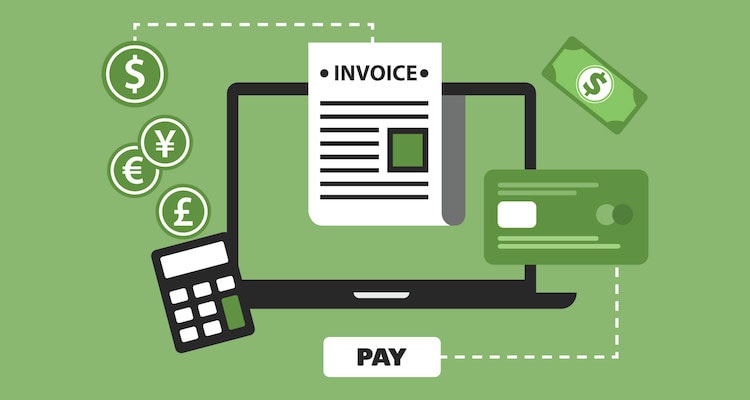Government Agencies have different programs to ensure smooth and efficient acquisition processes. The Department of Defense utilizes the Wide Area Workflow (WAWF) system to simplify and create a paperless acquisition process. As of November 3, 2014, WAWF became an integral part of the Invoice, Receipt, Acceptance, and Property Transfer application (iRAPT), also known as the IRAPT system. This innovative system allows you to submit and process reports, submit invoices, generate payment documentation, and process receipts. In this blog, we will guide you through the essentials of using iRAPT and the registration process.
Understanding the IRAPT (iRAPT) System
Before delving into the registration process, it’s essential to grasp the benefits of the iRAPT (IRAPT) system. This powerful tool streamlines the acquisition process, eliminating the need for cumbersome paper documentation and offering a more efficient way to manage transactions. Staying updated with the latest developments in the iRAPT system is key to ensuring a seamless experience.
Getting Started
- Activation of CAGE Code: When embarking on your iRAPT journey, it’s crucial not to hit the back button on your browser while in the WAWF system. Instead, use the “return” or “previous” key at the bottom of the page to avoid losing your information. The initial step of self-registration involves giving WAWF a call to activate your CAGE code.
- Company Registration: To use the WAWF system, you must register your company and create a username and password. Visit the official website at https://wawf.eb.mil. On the first page, review the terms and conditions briefly and click “Accept.” Then, click the “New User” button, followed by the “Registration” button at the bottom of the next page. You’ll be asked a few questions:
- User Type: Select “Vendor.”
- System Selection: Choose “WAWF.”
- Access Method: Opt for “User ID.”
- Electronic Business Point of Contact: The first person within your company to sign up in WAWF must be your electronic business point of contact in the System of Award Management (SAM). If you’re unsure who that is, you can find this information by visiting SAM.gov and searching for your company listing.
- Completing User Profile: Enter the information of the person listed on your SAM into the user profile. Click the blue “edit” hyperlink next to the user profile. Once all the required information is entered, click “save” at the bottom.
- Username and Password Creation: Create a unique username and password. Please note that the username should not already be in use, and there are specific password creation rules to follow. Once your username and password are approved, ensure to click the “save” button at the bottom.
- Security Questions: Set up three security questions.
- User Roles: Click the blue “add” hyperlink next to WAWF Administrator User Roles. The first person from your company registering in WAWF must register in the Group Administrator Role, while others in the company self-register in the Vendor User Role. The registrations are then activated by the company’s Group Administrator. In the Group Name box, enter your CAGE code.
- Final Steps: Complete the final prompts and submit your registration. Keep a close eye on your email for a confirmation of registration. During the registration process, enter document information with precision, as it cannot be altered once completed. Also, remember that your comments cannot be edited after submission.
For Assistance, Contact the Capitol 50 Team
Should you have any questions or require assistance during the iRAPT (IRAPT) registration process, please don’t hesitate to call the Capitol 50 team. We are here to ensure your journey with the IRAPT system is smooth and efficient.